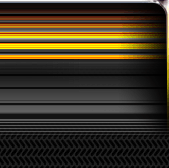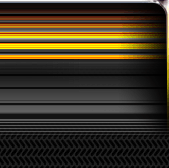We always try to improve our methods, you know the saying
"Let's keep it simple". But we always have something to add or to change in order to make that happen, transforming it into something even more simple. For instance, Alex, our copywriter, would also add two more words to this saying:
"Let's keep it simple and efficient". I think this is clear enough for everybody...
Anyway so let's talk a little bit about some of our promo tools already existing in the affiliate area. I've never mentioned anything about the steps that you need to follow to get to them. It's no big deal, so lets recap the steps together:
- the first step after you have logged in with your username and password is
to click Promo tools link from the menu bar;
- you are now in the promo tools area and you should see the second big category called "
Standard Promotional Material", the first link from there is
Banners & Buttons.
Click it!
- you are in the work area now, the place where all the activity from this small tutorial should happen...

 so let's start:
1.
so let's start:
1. The first selection box gives us the opportunity to chose the type of the banner either Standard Image Banners or Html and flash banner. If you choose the first option we will get banners in
*.jpg format and
*.gif format. The second option will give us more animated banners made in java or flash. Anyway let's chose for instance Standard Image Banners because we need let's say a horizontal and non animated banner.
 2.
2. After choosing the type of banner, we now need to chose the category of the banner among the five existing ones. So if we need an horizontal banner then we chose
Horizontal Image Banners. If we need a horizontal and a vertical banner we can simply
hold the Shift button and click on the second category, making the available dimensions for the vertical category add automatically to the selection.
 3.
3. For the needed banners you must have a predefined ad space where you want to place them. Let's say that you have
200 X 300 pixels available and another
468 X 60. Search after the first dimension and once you find it simply
click on it. The selection is done. For the second dimension do the same but holding the
Shift button down. Now both of them are selected.
 4.
4. The fourth step is the most easiest... You can select one or more niches depending on your needs, using the same Shift button trick...
 5.
5. Now that we've finished with the technical stuff we have to continue with the marketing steps... So our earnings will be determined by the payout type we will chose in the fifth and the sixth step. You can either choose Revhare, PPS or PPO.
 6.
6. The sixth step determines the customer pricing your visitors will see and have if they become members. There are two options for Revshare and PPS : Free Lifetime Membership and $4.99 Trial Membership. For PPO there is only the Free Lifetime Membership available.
 7.
7. In the seventh step, additional codes can be added if you want. For example, if you want to track how many sales you get from a top banner on your site, you may want code 1 to be 'topbanner'. If you have several top banners, you may want to name code2 to identify which particular top banner, so you may choose to name it something like 'blue' or 'red'. Then, you'll know that topbanner red got a certain number of clicks and sales.
 8.
8. In the eighth step we will decide where to send the visitors, basically choosing the landing page options. These are: Join pages, Landing Pages Generic and Niche Specific. Depending on what we chose here as a template type, there will be different values for each selection here.
 9.
9. If the template type for the landing page was selected, now we have to select one of the Template Designs for the landing page. The most appropriate template to the design of the site should be selected.
 10.
10. And finally the tenth step is choosing the category of the girls that the landing page will have, so we will choose one depending on the specific of the traffic that we are sending...

Click on the Display Button and you will be able to see the result's below. Now all you have to do is copy the code from each text box and place it on those available spots that you have.
And that's it.. It will take you more time to read this tutorial than to generate a banner...

...
Hope to be helpful!