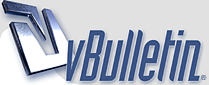
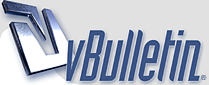 |
i just fucked up :(
im currently running a batch thumbnail session for around 100gigs of content and while that was running i installed some new windows updates now my pc is telling me i only have 4 hours to 'postpone' the reboot to finish the update install.
the problem is, this batch has been running for 6 hours now and its only 45% done so it looks like im gonna be hitting the sack soon and while im asleep my pc will reboot and ill have to restart this shit all over again :Oh crap |
Man that sucks. Live and learn I guess
|
Never. Update. :(
|
Quote:
|
what version of windows?
|
Im using Vista :(
|
You can try this..
Alright, first off let's click the Start button. Once the menu pulls up we can click on "Run". Now you should have a field to type in, let's type "gpedit.msc" and hit enter. Once the screen comes up click the + next to "Local Group Policy" than "Computer Configuration" than "Administrative Template" than click on the "Windows Updates" folder. In here you will find a bunch of different variables. If you click on them in the right pane there should be some definitions of what each one does. I will not go in-depth on all of them because you can obviously read. The key we are looking for is "No auto-restart for scheduled Automatic Updates Installations". Right click on that value and hit properties. Now click on Enabled, than hit "Apply" and "Ok". Now close the Console1 window. It will prompt you to save, choose "Yes" and than "Save".
After doing the Group Policy update open a cmd prompt and type: gpupdate /Force This will reload the Group Policy on the machine and should prevent you from needing to reboot the system after doing this process. |
Very cool going to give that a try now, thanks :)
|
Seems to have done the trick, the little update icon has vanished from my icons, thanks so much appreciate the help :D
|
Quote:
The quick way to disable the reboot for the current session is to stop the Windows Update service from running. You can do this by opening an administrative mode command prompt. Type cmd into the start menu search box, and use Ctrl+Shift+Enter to open in administrative mode. You could also right-click the item in the menu and choose Run as Administrator. Once at the prompt, just type in the following: net stop "windows update" Don't worry, the service will start right back up when you reboot your computer, but at least you don't have to deal with the restart dialog. |
sorry to hear that!
|
viva windows, most accepted virus on the planet
|
Quote:
|
how about, simply cut originials that were processed from the herd and finish processing the rest?
I mean come on, whats this really worth posting other than saying "hey, my balls itch..... night ya'll" |
Quote:
|
Quote:
yup that is what I would do is wake up just before that time... Or if in 4 hours from now it will be 80% done with the batch why not just jerk the 20 % left out and run a batch of just that 20% since it has already done 80% of it.. Maybe I'm missing something though |
i hate when that happens!
|
Let the PC hibernate... Or will it still restart anyway?
|
Quote:
|
Quote:
|
Quote:
|
Geez, man after 4 hours you will get another info to reboot, but you still can use 4h postpone...
|
you can stop the process for the reboot ?
|
i would say don't do anything.. windows wont reboot on updates without you telling it ok - it just bugs you to remind you that you need to reboot. - at least mine does it that way
|
Quote:
|
And this is how to get rid of the message in XP:
If you click Restart later it just pops up again in about 5 minutes. You can disable it though if you don?t wish to reboot. 1. Click Start > Run 2. Type sc stop wuauserv and click OK. 3. Done Funny this thread was here because I was in a somewhat similar situation, just a different OS :thumbsup |
Thanks again for this great info comeplay woke up and all my thumbnailing was done, now to get the drive sent over to nationalnet for them to add this new stuff to the server :)
|
this is fucked up.I know how you feeling :(
|
| All times are GMT -7. The time now is 04:11 AM. |
Powered by vBulletin® Version 3.8.8
Copyright ©2000 - 2025, vBulletin Solutions, Inc.
©2000-, AI Media Network Inc123